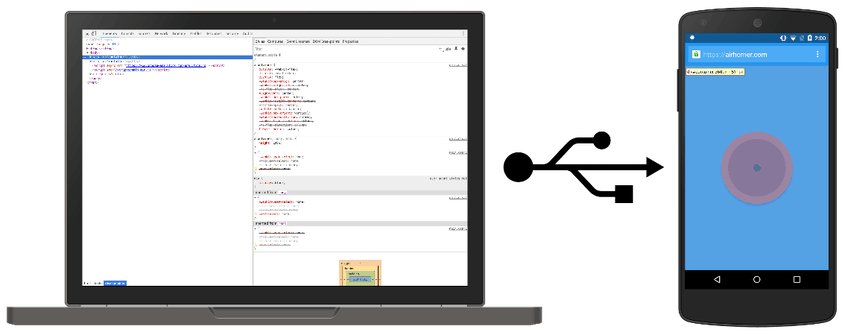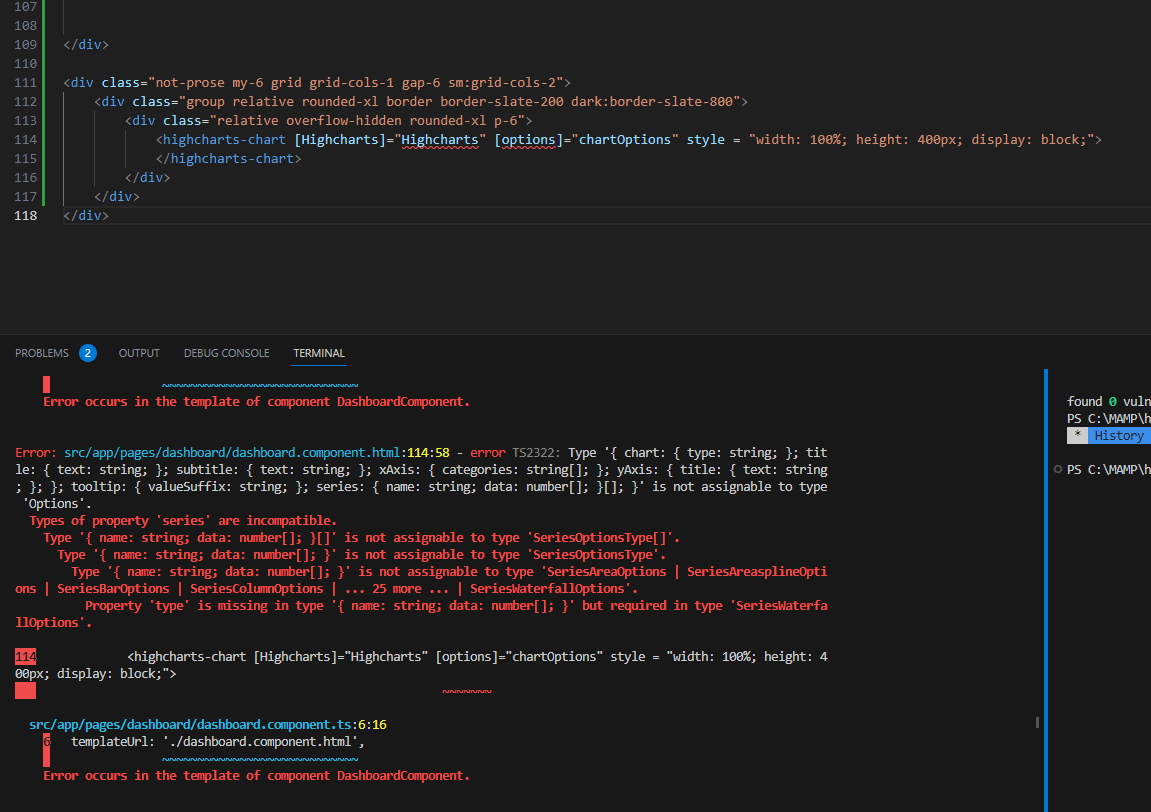Step 1: Find your Android smartphone.
The workflow shown below is suitable for the majority of users. Check out Troubleshooting: DevTools is not identifying the Android device for further assistance.
- Open the Developer Options menu on your Android device. Configure On-Device Developer Options for more information.
- Enable USB Debugging is selected.
- Launch Chrome on your development workstation.
- Navigate to chrome:/inspect/devices. ( type this address in your web address bar )
- Check that the Discover USB devices option is selected.
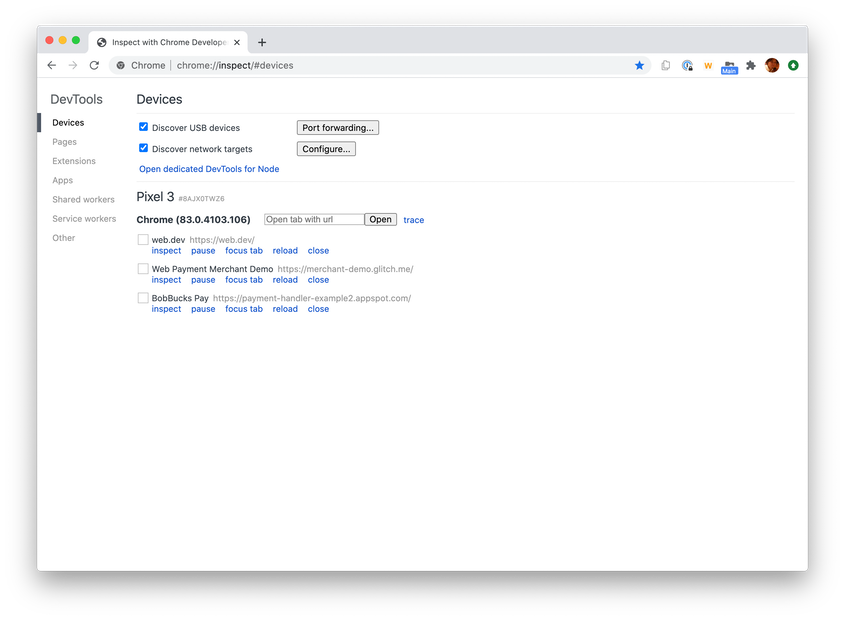
- Using a USB cord, connect your Android handset to your development machine. When you perform this for the first time, DevTools normally detects an offline device. If you see the model name of your Android smartphone, it means that DevTools has successfully connected to it. Proceed to Step 2.
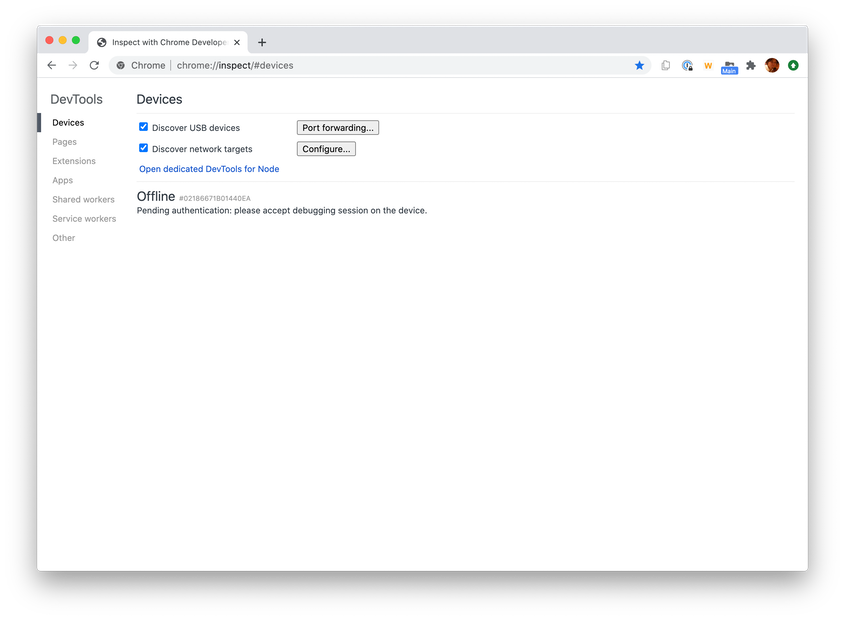
- Accept the Allow USB Debugging permission popup on your Android smartphone if your device is displayed as Offline.