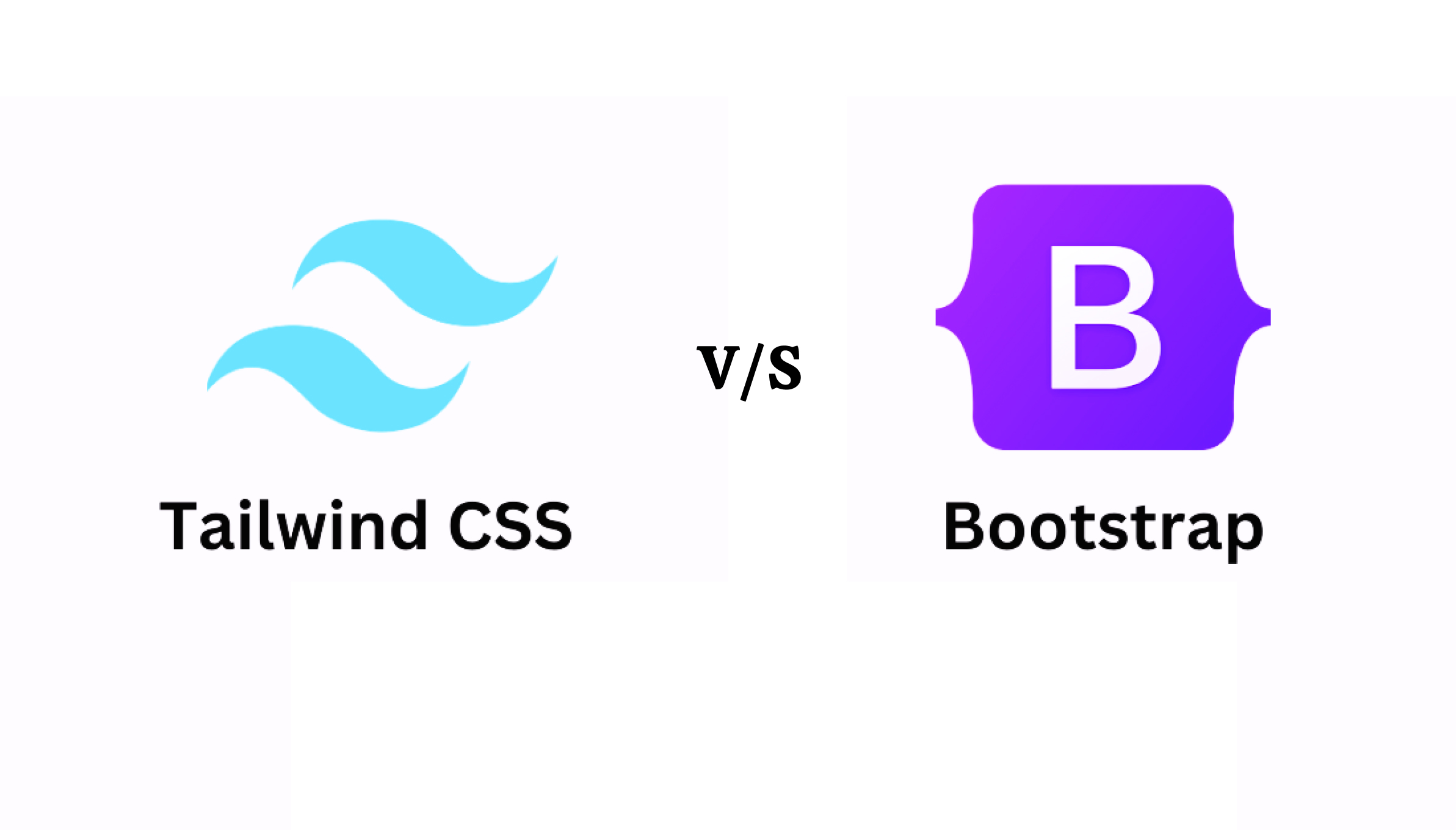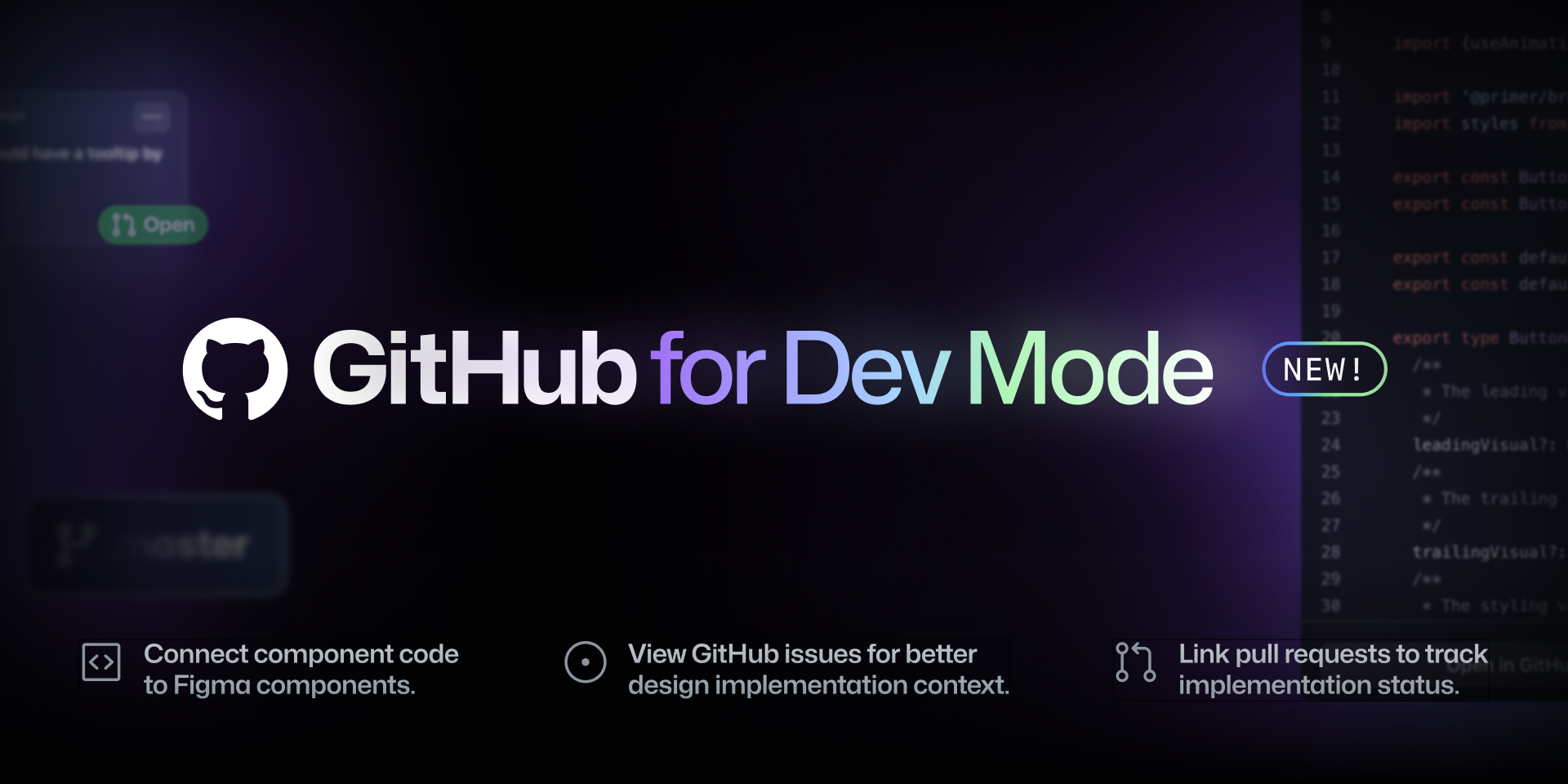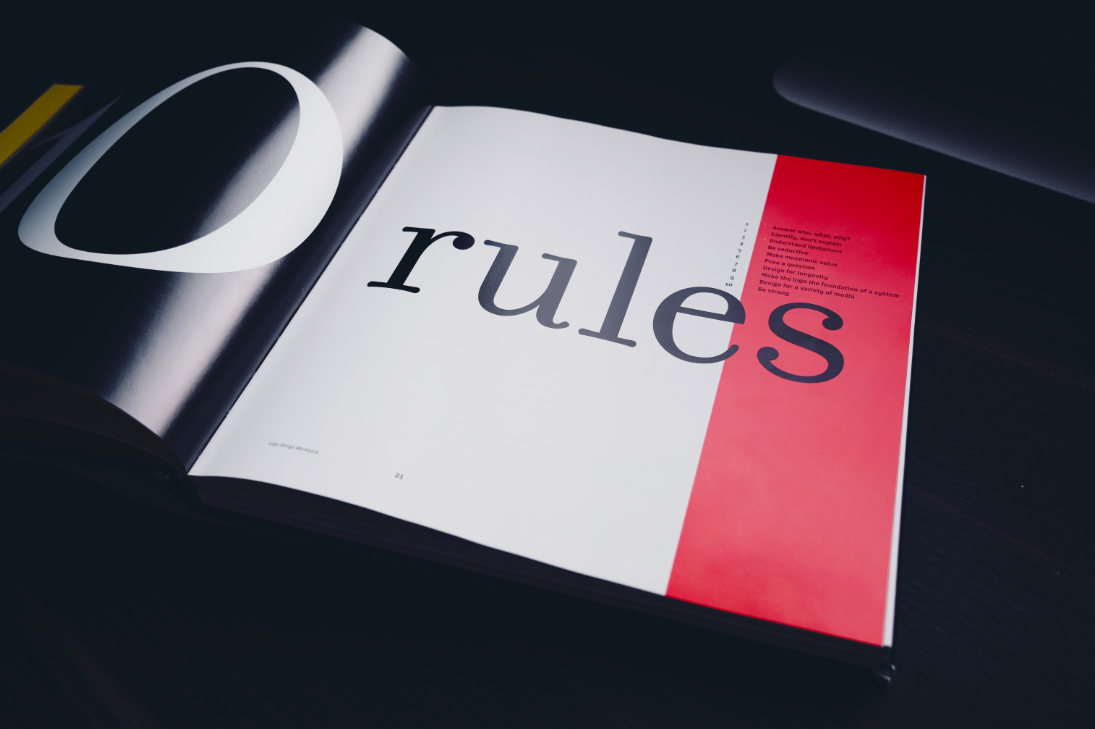<script class="jsbin" src="https://ajax.googleapis.com/ajax/libs/jquery/1/jquery.min.js"></script>
<div class="file-upload">
<button class="file-upload-btn" type="button" onclick="$('.file-upload-input').trigger( 'click' )">Add Image</button>
<div class="image-upload-wrap">
<input class="file-upload-input" type='file' onchange="readURL(this);" accept="image/*" />
<div class="drag-text">
<h3>Drag and drop a file or select add Image</h3>
</div>
</div>
<div class="file-upload-content">
<img class="file-upload-image" src="#" alt="your image" />
<div class="image-title-wrap">
<button type="button" onclick="removeUpload()" class="remove-image">Remove <span class="image-title">Uploaded Image</span></button>
</div>
</div>
</div>
////////////////////////////// STYLE CSS ///////////////////////////////////////////
body {
font-family: sans-serif;
background-color: #eeeeee;
}
.file-upload {
background-color: #ffffff;
width: 600px;
margin: 0 auto;
padding: 20px;
}
.file-upload-btn {
width: 100%;
margin: 0;
color: #fff;
background: #1FB264;
border: none;
padding: 10px;
border-radius: 4px;
border-bottom: 4px solid #15824B;
transition: all .2s ease;
outline: none;
text-transform: uppercase;
font-weight: 700;
}
.file-upload-btn:hover {
background: #1AA059;
color: #ffffff;
transition: all .2s ease;
cursor: pointer;
}
.file-upload-btn:active {
border: 0;
transition: all .2s ease;
}
.file-upload-content {
display: none;
text-align: center;
}
.file-upload-input {
position: absolute;
margin: 0;
padding: 0;
width: 100%;
height: 100%;
outline: none;
opacity: 0;
cursor: pointer;
}
.image-upload-wrap {
margin-top: 20px;
border: 4px dashed #1FB264;
position: relative;
}
.image-dropping,
.image-upload-wrap:hover {
background-color: #1FB264;
border: 4px dashed #ffffff;
}
.image-title-wrap {
padding: 0 15px 15px 15px;
color: #222;
}
.drag-text {
text-align: center;
}
.drag-text h3 {
font-weight: 100;
text-transform: uppercase;
color: #15824B;
padding: 60px 0;
}
.file-upload-image {
max-height: 200px;
max-width: 200px;
margin: auto;
padding: 20px;
}
.remove-image {
width: 200px;
margin: 0;
color: #fff;
background: #cd4535;
border: none;
padding: 10px;
border-radius: 4px;
border-bottom: 4px solid #b02818;
transition: all .2s ease;
outline: none;
text-transform: uppercase;
font-weight: 700;
}
.remove-image:hover {
background: #c13b2a;
color: #ffffff;
transition: all .2s ease;
cursor: pointer;
}
.remove-image:active {
border: 0;
transition: all .2s ease;
}
////////////////////////////////////////////// CUSTOM JS ////////////////////////////////
function readURL(input) {
if (input.files && input.files[0]) {
var reader = new FileReader();
reader.onload = function(e) {
$('.image-upload-wrap').hide();
$('.file-upload-image').attr('src', e.target.result);
$('.file-upload-content').show();
$('.image-title').html(input.files[0].name);
};
reader.readAsDataURL(input.files[0]);
} else {
removeUpload();
}
}
function removeUpload() {
$('.file-upload-input').replaceWith($('.file-upload-input').clone());
$('.file-upload-content').hide();
$('.image-upload-wrap').show();
}
$('.image-upload-wrap').bind('dragover', function () {
$('.image-upload-wrap').addClass('image-dropping');
});
$('.image-upload-wrap').bind('dragleave', function () {
$('.image-upload-wrap').removeClass('image-dropping');
});